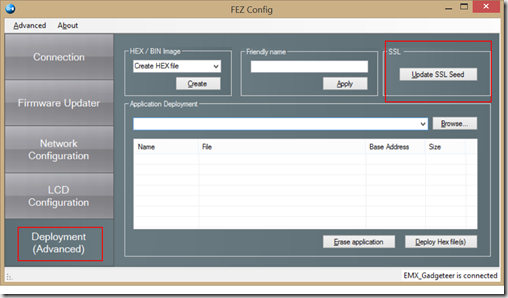Internet of Things (IoT): Gadgeteer and Service Bus
Internet of Things seems to bring together two of my favourite topics: Gadgeteer and Service Bus. Whilst researching IoT I came across an article in MSDN magazine written by Clemens Vasters (http://msdn.microsoft.com/en-us/magazine/jj190807.aspx). This article is from July 2012 and things have moved on a little since then, but the fact that he has Gadgeteer talking to service bus meant that I had to give it a go myself. The first port of call was the previous article (http://msdn.microsoft.com/en-us/magazine/jj133819.aspx - note the link is wrong in the current article). This explains the architecture that the sample is based upon using service bus topics to send commands to the device and a different topic to allow the device to send data. There is also a provisioning service that allows the devices to be initialised with the correct configuration. this provisioning service also configures up the service bus access control service (ACS) to allow each device to have its own security key. This means you can turn off devices using ACS.
Before you start take a look at the Service Bus Explorer as this is a useful tool when you are trying to diagnose why things aren’t working.
As I’m using a GHI Electronics Fez Spider main board I am using the .Net Micro-Framework 4.2. Upgrading the project to 4.2 had a couple of errors which needed resolving. Firstly, you will need to change GetJoystickPosition to GetPosition; secondly, change ConvertBase.ToBase64String to Convert.ToBase64String. This allowed me to run the project on my Gadgeteer board. However, I kept getting an error whenever I tried to call the provisioning service. I kept getting Bad Request. I immediately assumed that my configuration was wrong but after a bit of searching and then turning WCF tracing on I found that the service could not load the service bus assembly so I removed and the re-added it to solve the problem. As I mention configuration its probably a good idea to say what each of the settings in the provisioning service is used for:
sharedSignature : Go to https://manage.windowsazure.com/ and login. Click on service bus and then select the service bus you are using. on the bottom menu click the Connecting Information button. This will popup a configuration window. there are two keys in here. The first is part of the connectionstring and is under the sas section. Copy the connection string and find the key. This is the sharedSignature for this configuration setting.
servicebusNamespace: This is the name of the service bus as it appears in the management portal.i.e. sb://
managementKey: In the same connection information popup where you found the shared signature there is a section at the bottom labelled ACS. the managementkey is the Default Key
Microsoft.ServiceBus.ConnectionString: I used the connection string that appears in the SAS section of the connection information popup.
The other configuration you need to do is to change the url for the provisioning service. This is hard coded on the Gadgeteer board and is located in Program.cs, serverAddress variable in the ServiceBusApp project.
The provisioning service should be ready to go. However, I had problems connecting to the service from the Gadgeteer board as I kept receiving NotSupportedException each time I called GetRequestStream. This was due to an issue with the Ethernet configuration when trying to connect over https. This can be solved by updating the ssl seed using the Fez Config tool (https://www.ghielectronics.com/community/forum/topic?id=13927). This is done by clicking the Deployment (Advanced) button and the clicking Update SSL Seed.
Once complete I could then connect to the provisioning service. The provisioning service should only be called once per device and it is up to the device to store its configuration in a persistent store. This did not appear to be working on my device. Some of the settings were being but the topic urls were not. I changed the type from a URI to a string and the persistence then seemed to work and I only went to provision once. Each time the provisioning service is called a new subscription is create and a new access control identity and rule are also created.
With all this fixed I could now send messages, but I could not see them. this was because I didn’t have a subscriber to the topic where the data was published. This is easily resolved by creating one, but it will only receive new messages. Any messages sent before the subscription is created will be lost.
The provisioning service also has a web page that allows you to send commands to each device. It will broadcast a message to all devices by putting a single message into the devices topic and it sets the Broadcast property to be true. During provisioning the subscription that is created has a SQL Filter applied which allows the subscription to only receive messages that are targeted specifically at the device or if they are broadcast. The web page puts a message into the topic to tell the device to set its temperature to a specific value.The device should be listening for messages to its subscription and will act on the command once it is received.
The device never seemed to receive the message even though the Service Bus Explorer showed that the message was waiting in the queue. Whenever we tried to connect to the subscription “Bad Request” was being returned. After investigation is turns out that the sample only ever sets the event topic uri and not the devices topic uri. When we try and retrieve the device commands we are trying to connect to the events topic which is not a subscription. The sample needs modifying in Microsoft.ServiceBus.Micro project in the MessagingClient class. I added an extra Uri to the constructor and modified the CreateReceiveRequest and CreateLockRequest methods to use this Uri.
The final thing I changed was the command that is sent from the web page and how it was received:
The sender code in Default.aspx.cs in the BackEndWebrole Project
deviceSender.Broadcast(new Dictionary<string, object> { { "Temperature", this.TextBox1.Text } }, "SetTemperature");
And the receiver code in Program.cs in the ServiceBusApp project:
switch (commandType)
{
case "SetTemperature":
if (cmd.Properties.Contains("Temperature"))
{
this.settings.TargetTemperature = double.Parse((string)cmd.Properties["Temperature"]);
StoreSettings(this.settings);
}
break;
}
I now have a Gadgeteer device talking to the service bus with the ability to send data and receive commands. My next steps are to create a webjob to process the event data (see my previous post) and also look into event hubs.