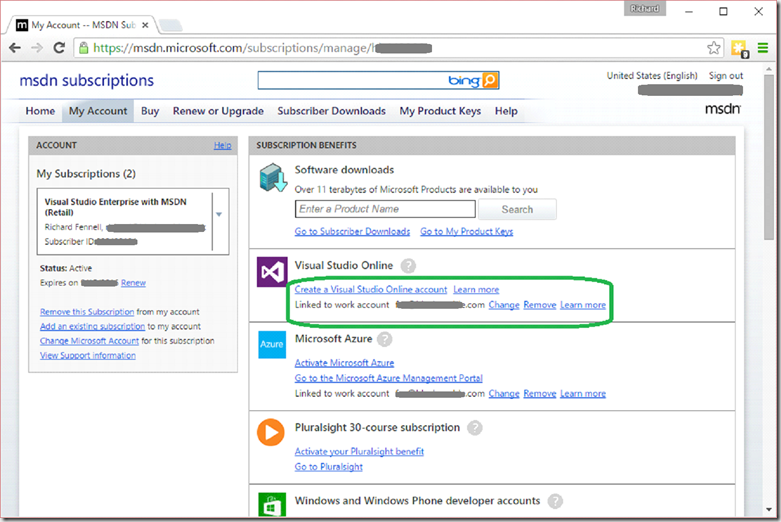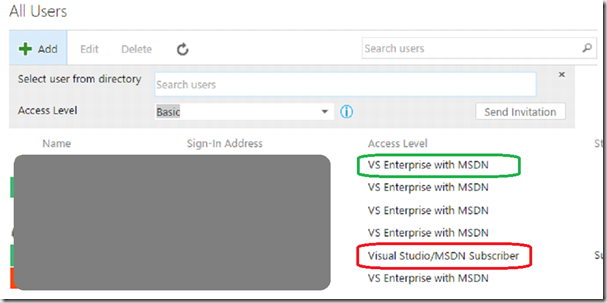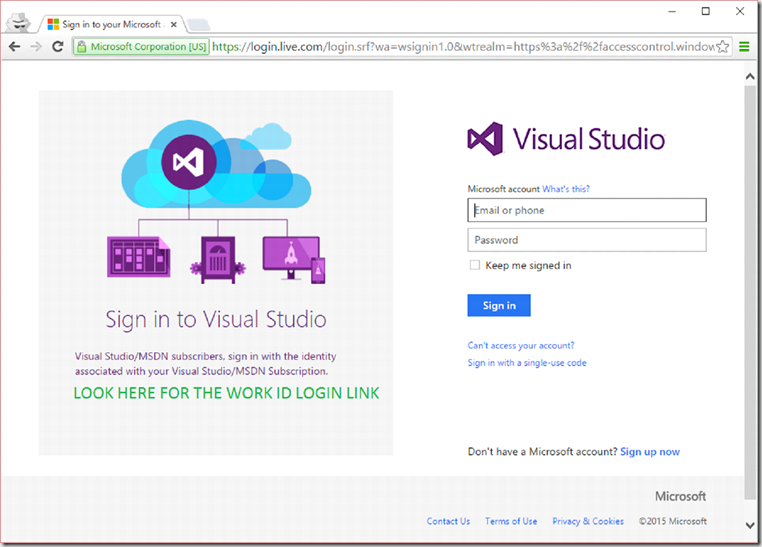Why can’t I assign a VSO user as having ‘eligible MSDN’ using an AAD work account?
When access VSO you have two authentication options; either a LiveID (or an MSA using it’s newest name) or a Work Account ID (a domain account). The latter is used to provide extra security, so a domain admin can easily control who has access to a whole set of systems. It does assume you have used Azure Active Directory (AAD) that is sync’d with your on premises AD, and that this AAD is used to back your VSO instance. See my previous post on this subject.
If you are doing this the issue you often see is that VSO does not pickup your MSDN subscription because it is linked to an MSA not a work account. This is all solvable, but there are hoops to jump through, more than there should be sometimes.
Basic Process
First you need to link your MSDN account to a Work Account
- Login to https://msdn.micrsoft.com with the MSA that is associated with your MSDN account.
- Click on the MSDN subscriptions menu option.
- Click on the Link to work account and enter your work ID. Note that it will also set your Microsoft Azure linked work account
Assuming your work account is listed in your AD/AAD, over in VSO you should now be able to …
Login as the VSO administrator
Invite any user in the AAD to your VSO instance via the link
https://[theaccount].visualstudio.com/_user. A user can be invited asBasic – you get 5 for free
Stakeholder – what we fall back to if there is an issue
MSDN Subscription – the one we want (in screenshot below the green box shows a user where MSDN has been validated, the red box is a user who has not logged in yet with an account associated with a valid MSDN subscription)
- Once invited a user gets an email so they can login as shown below. Make sure you pick the work account login link (lower left. Note that this is mocked up in the screen shot below as which login options are shown appears in a context sensitive way, only being shown the first time a user connects and if the VSO is AAD backed. If you pick the main login fields (the wrong ones) it will try to login assuming the ID is an MSA, which will not work. This is particularly a confusing issue if you used the same email address for your MSA as your Work Account, more on this in the troubleshooting section
- On later connections only the work ID login will be shown
- Once a user has logged in for the first time with the correct ID, the VSO admin should be able to see the MSDN subscription is validated
Troubleshooting
We have seen problem that though the user is in the domain and correctly added to VSO it will not register that the MSDN subscription is active. These steps can help.
Make sure in the https://msdn.microsoft.com portal you have actually linked your work ID. You still need to explicably do this even if your MSA and Work ID use the same email address e.g. user@domain.com. Using the same email address for both IDs can get confusing, so I would recommend considering you setup your MSA email addresses to not clash with your work ID.
When you login to VSO MAKE SURE YOU USE THE WORK ID LOGIN LINK (LHS OF DIALOG UNDER VSO LOGO) TO LOGIN WITH A WORK ID AND NOT THE MAIN LIVEID FIELDS. I can’t stress this enough, especially if you use the same email address for both the MSA and work account
If you still get issues with picking up the MSDN subscription
In VSO the admin should set the user to be a basic user
In https://msdn.microsoft.com the user should make sure they did not make any typo's when linking the work account ID
The user should sign out of VSO and back in using their work ID, MAKE SURE THEYUSE THE CORRECT WORK ID LOGIN DIALOG. They should see the features available to a basic user
The VSO admin should change the role assignment in VSO to be MSDN eligible and it should flip over without a problem. There seems to be no need to logout and back in again.
Note if you assign a new MSA to an MSDN subscription it can take a little while to propagate, if you get issues that activation emails don’t arrive, pause a while and try again later. You can’t do any of this until your can login to MSDN with your MSA.