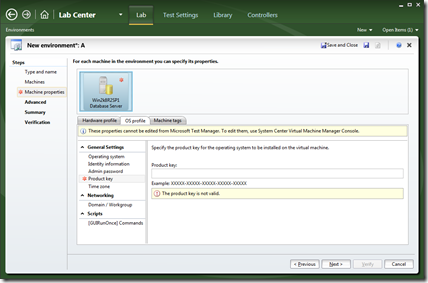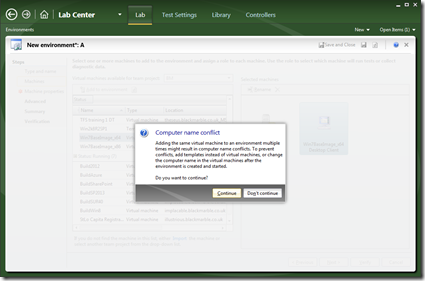Using SYSPREP’d VM images as opposed to Templates in a new TFS 2012 Lab Management Environment
An interesting change with Lab Management 2012 and SCVMM 2012 is that templates become a lot less useful. In the SCVMM 2008 versions you had a choice when you stored VMs in the SCVMM library. …
- You could store a fully configured VM
- or a generalised template.
When you added the template to a new environment you could enter details such as the machine name, domain to join and product key etc. If you try this with SCVMM 2012 you just see the message ‘These properties cannot be edited from Microsoft Test Manager’
So you are meant to use SCVMM to manage everything about the templates, not great if you want to do everything from MTM. However, is that the only solution?
An alternative is to store a SYSPREP’d VM as a Virtual Machine in the SCVMM library. This VM can be added as many times as is required to an environment (though if added more than once you are asked if you are sure)
This method does however bring problems of its own. When the environment is started, assuming it is network isolated, the second network adaptor is added as expected. However, as there is no agent on the VM it cannot be configured, usually for a template Lab Management would sort all this out, but because the VM is SYSPREP’d it is left sitting at the mini setup ‘Pick your region’ screen.
You need to manually configure the VM. So the best process I have found is
- Create the environment with you standard VMs and the SYSPRED’d one
- Boot the environment, the standard ready to use VMs get configured OK
- Manually connect to the SYSPREP’d VM and complete the mini setup. You will now have a PC on a workgroup
- The PC will have two network adapters, neither connected to you corporate network, both are connected to the network isolated virtual LAN. You have a choice
- Connect the legacy adaptor to your corporate LAN, to get at a network share via SCVMM
- Mount the TFS Test Agent ISO
- Either way you need to manually install the Test Agent and run the configuration (just select the defaults it should know where the test controller is). This will configure network isolated adaptor to the 192.168.23.x network
- Now you can manually join the isolated domain
- A reboot the VM (or the environment) and all should be OK
All a bit long winded, but does mean it is easier to build generalised VMs from MTM without having to play around in SCVMM too much.
I think all would be a good deal easier of the VM had the agents on it before the SYSPREP, I have not tried this yet, but that is true in my option of all VMs used for Lab Management. Get the agents on early as you can, just speeds everything up.