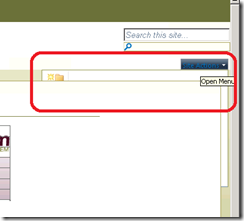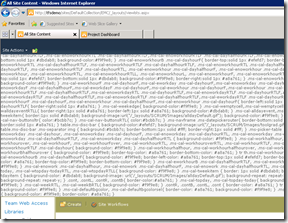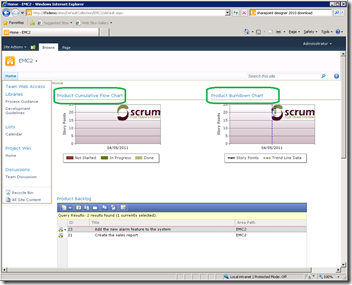Problems and workaround for the EMC Scrum for Team System Process Template
I have recently been looking at the EMC Scrum for Team Systems (SFTS) 3 Template for TFS 2010 with SharePoint 2010. The core of it works, and works well for Scrum based teams. If you have not used it before have a read of the getting started post to get a feel of what it can do.
However, there are some issues when you try to make use of SharePoint 2010 as opposed to SharePoint 2007. Hopefully you will find some of the adventures I have had enlightening
Installation
The first one is that the installation and configuration tools just ignore SP2010. This means when you try to create a team project using the process template you get the error:
“TF249033: The site template is not available for the locale identifier (LCID).” ”The site template name is: SCRUM.”
You have to manually download and install the SharePoint template WSP, as detail in this blog post. Once the WSP is deployed on your SharePoint 2010 farm you can create new team projects using the process template.
How it looks
There are problems with the way the site renders. The two major issues are the site actions drop down appears behind the main display area (red box in left screen shot), and on some page large blocks of CSS get rendered to the screen as opposed to being dealt with programmatically (right screen shot).
Both of these issues have been reported on the support forum
My reading is that the current SFTS SharePoint template WSP has only had minimal changes to port it to SP2010 from SP2007, just enough to get it to load. I think the key issue here maybe that the SFTS SharePoint template has its own master page. This is something all TFS 2005/2008 templates tended to do, but for 2010 there has been a general move to inherit from core SharePoint master pages. Basically the master page structure needs to be rebuild from the ground up by EMC for fix all the issues, but we can address some of them…
Change the master page
Fixing all the issues in the master page is somewhat daunting as 2007 and 2010 master pages are very different in style. However, after a chat with one of our SharePoint developers it was suggested a better solution is to just tell the site just to use a different master page (one of the SP2010 standard ones). This is a technique we have used on bespoke site upgrades and usually will address most of the issues, then it is a matter of fixing the, hopefully smaller, list of outstanding problems.
So below is the process to make the change
- Install SharePoint Designer 2010 on a PC (this is a free download from Microsoft)
- Logging in as a user with admin rights on the site, open SP2010 Designer and open the url of the Scrum for Team System SharePoint Site e.g. http://tfsdemo/sites/DefaultCollection/team1
- In the site objects tree on the left select the master pages node
- You should see four master pages
- Right click on the v4.master and select ‘set as custom master page’
- Load the site in a browser and it should look like a more normal SP2010 site
- You can swap it back by making the SFTS.master the custom master page
Actually on first look the swapping the master page seems to have done the job on the homepage in default view mode without any other edits. However, there are still problem of stray CSS being shown when accessing the other pages, and a trace of green in some of the borders.
So a partial success, but with more work maybe a complete one? But that is not the route I took.
Report Title Click-through
Both the SFTS and standard Microsoft reports are displayed in dashboards the same way, they use a page view webpart and the TFSredirect.aspx page. This shows the report chart and a link to take you to its Reporting Services home when the title is clicked. The rendering of the report works for SFTS, but another reported problem is that when you click the report title links (highlighted in green in above graphic) you get the error
TF250008: This SharePoint site is not currently associated with a team project in Team Foundation Server. To ensure that this site functions correctly, you must configure a team project to refer data for that project to this site. For more information, see this topic on the Microsoft Web site: How to: Add a Team Project Portal. You can use the following querystring argument to specify a specific project: tf:ProjectId.
The error says a workaround is to pass the TF:ProjectID parameter in the title URL. This is the only solution I have found. To do this
- Load SQL Management Studio
- Open the tfs_defaultcollection DB (or the one for your tema project collection) and the tbl_projects table.
- Look for and copy the projectID for the project you want to report on
- Open the SharePoint page with the failing chart. Click the small down triangle in the top right of the webpart to get the webpart editor.
- In the advanced section add &TF%3aPROJECTID={guid} with your {GUID} to the end of the Title URL (the %3a is the : character)
- I also had to remove the &IsDashboard=false else I got a “An attempt was made to set a report parameter 'IsDashboard' that is not defined in this report. (rsUnknownReportParameter)” error.
- Press OK to save, the chart should render and the link work
Basically the title URL as automatically build is wrong, it has an extra parameter the report does not support and for some reason the automatically passed project ID is being lost. In fact even when you fix the Url is wrong as the report it points to is a dashboard summary when you probably want to take the user to a fuller version of the report. Which of course you could do by altering the Url provided.
I think the root problem here is that the webpart assumes that the report has a dashboard and full version mode, as many of the MSF agile ones do, so this sort of makes sense.If you reports are single mode you need to pass two Urls.
Again this editing is all a bit of pain, but you don’t do it too often, and you could also write a command line tool to easily get the GUID.
But maybe a better overall option?
However, whilst trying all this I realised that the SFTS created SharePoint site does not really do what much ‘special’. Beyond being a basic SharePoint site it has
- a link to the process guidance, but is just an HTML file that redirects to http://www.scrumforteamsystem.com/processguidance/v3/ so can be added as link
- a link to the Team Web Access, there is a standard webpart for this or you could just use a link
- the front page dashboard, this has the two SFTS chart webparts and a TFS query webpart, but we can recreate this ourselves with the standard TFS webparts
Therefore I would suggest the best option to avoid all these SharePoint 2007/2010 issues is to manually create a new SharePoint site and add similar controls to those used by SFTS to make the SharePoint site you want. As long as you are not creating new team projects all the time this should not be too much of a problem.
The steps to do this are as follows:
- In Team Explorer create a new Team Project using STFS template but set it not to create a Sharepoint site (you can always use an existing SFTS Team project if you want in place of this step if it already exist)
- On the default collections SharePoint e.g http://tfsdemo/sites/DefaultCollection create a new site (site actions), give it a name e.g. ‘Team1’ so it’s URL is http://tfsdemo/sites/DefaultCollection/team1. You can select any site template, but the collaboration/team one would seem a good start, nice and generic
- In Team Explorer select the STFS created in step1 and right click, select team project settings | portal settings
- Check the enable tram project portal (if not already set) press the configure URL and enter the details of the site created in step 2, press OK to exit
- Check the ‘reports and dashboards refer to data for this team project’ checkbox and press OK.
- Return to the web site created in step 2, it is now wired to the correct team project
You can now add pages, links and webpart to the web site to build your portal. The most important are
- Adding the set of ‘Visual Studio Team Foundation Server Web Parts’ which provide items such a build list, work item list etc.They should all pickup the correct team project.
- The page viewer that allows redirections via the TFSRedirect.aspx page as detailed above
We can also link directly to the reporting services reports using the SQL Server reporting web part. As SFTS does not ship its reports as Excel workbooks we don’t have to consider Excel Services..
And finally
I hope this post has given you some ideas as to how to address the issues with SFTS 3.0 on SP2010, enough too keep you happy until there is a release of the template what fully supports SP2010.