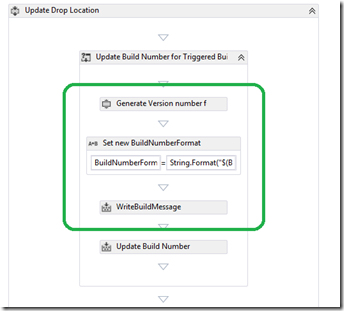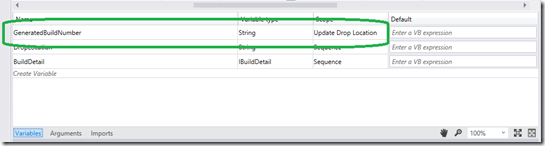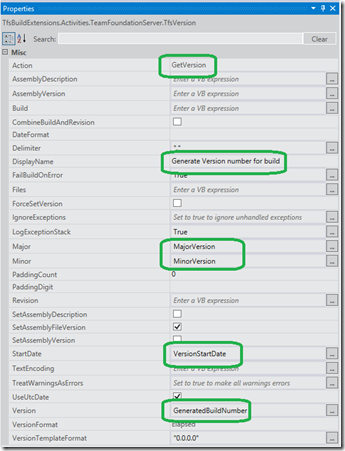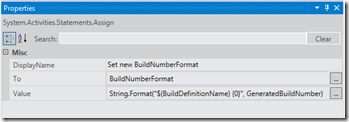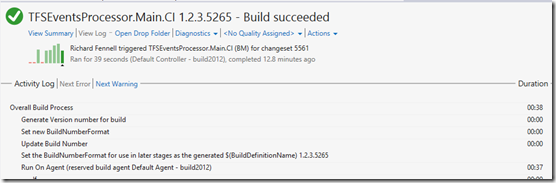Making the drops location for a TFS build match the assembly version number
A couple of years ago I wrote about using the TFSVersion build activity to try to sync the assembly and build number. I did not want to see build names/drop location in the format 'BuildCustomisation_20110927.17’, I wanted to see the version number in the build something like 'BuildCustomisation 4.5.269.17'. The problem as I outlined in that post was that by fiddling with the BuildNumberFormat you could easily cause an error where duplicated drop folder names were generated, such as
TF42064: The build number 'BuildCustomisation_20110927.17 (4.5.269.17)' already exists for build definition 'MSF AgileBuildCustomisation'.
I had put this problem aside, thinking there was no way around the issue, until I was recently reviewing the new ALM Rangers ‘Test Infrastructure Guidance’. This had a solution to the problem included in the first hands on lab. The trick is that you need to use the TFSVersion community extension twice in you build.
- You use it as normal to set the version of your assemblies after you have got the files into the build workspace, just as the wiki documentation shows
- But you also call it in ‘get mode’ at the start of the build process prior to calling the ‘Update Build Number ‘ activity. The core issue being you cannot call ‘Update Build Number’ more than once else you tend to see the TF42064 issues. By using it in this manner you will set the BuildNumberFomat to the actual version number you want, which will be used for the drops folder and any assembly versioning.
So what do you need to do?
Open you process template for editing (see the custom build activities documentation if you don’t know how to do this)
Find the sequence ‘ Update Build Number for Triggered Builds’ and at the top of the process template
- Add TFSVersion activity – I called mine ‘Generate Version number for drop’
- Add an Assign activity – I called mine ‘Set new BuildNumberFormat’
- Add a WriteBuildMessage activity – This is option but I do like to see what it generated
Add a string variable GeneratedBuildNumber with the scope of ‘Update Build Number for Triggered Builds’
The properties for the TFSVersion activity should be set as shown below
- The Action is the key setting, this needs to be set to GetVersion, we only need to generate a version number not set any file versions
- You need to set the Major, Minor and StartDate settings to match the other copy of the activity in your build process. I good tip is to just cut and paste from the other instance to create this one, so that the bulk of the properties are correct
- The Version needs to be set to you variable GeneratedBuildNumber this is the outputed version value
- Set To to BuildNumberFormat
- Set Value to String.Format("$(BuildDefinitionName)_{0}", GeneratedBuildNumber), you can vary this format to meet your own needs [updated 31 Jul 13 - better to use an _ rarther than a space as this will be used in the drop path)
- I also added a WriteMessage activity that outputs the generated build value, but that is optional
Once all this was done and saved back to TFS it could be used for a build. You now see that the build name, and drops location is in the form
[Build name] [Major].[Minor].[Days since start date].[TFS build number]
This is a slight change from what I previously attempted where the 4th block was the count of builds of a given type on a day, now it is the unique TFS generate build number, the number shown before the build name is generated. I am happy with that. My key aim is reached that the drops location contains the product version number so it is easy to relate a build to a given version without digging into the build reports.