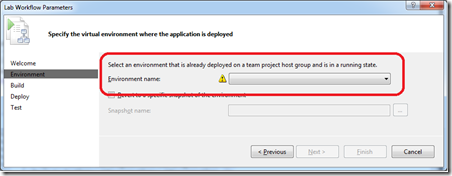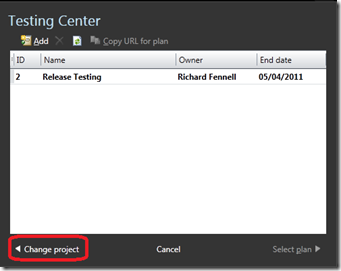How to waste time with Lab Management – Missing the obvious that MTM points to a Team Project
I posted a while ago about common confusion I had seen with Lab Management. We I have recently managed to get myself completely confused whilst working with Lab Management. It turns out the issue was so obvious I managed to miss it for hours, but as usual I learnt a good deal whilst trying to troubleshoot my stupidity.
I have a Lab Management system linked up to a a Team Project Collection (TPC). In this TPC there is a Team Project used for SharePoint development and on my Lab Management system I have an environment to allow testing of the SharePoint products. I setup a new Team Project in this TPC. In the new project I created a new MVC solution and created an automated build, which all worked fine.
I wanted to deploy this MVC application to a web server in an environment in my Lab Management system. So I created a basic web server environment and deployed it onto a host in my Lab. I then tried to create a Lab Management workflow build to deploy to the newly created environment. However the combo to select the environment was empty when I ran the wizard.
I was confused, I knew I had an environment on the Lab Management system, I had just created it in Test Manager (MTM) I could attach to it in MTM or Remote Desktop.
So I checked again
- that the TPC was correctly registered with Lab Management
- the environment was running in MTM
- that all the configuration for the Team Project looked OK via TFSLABCONFIG.EXE
All to no avail. Then after far too long I realised I was not looking at the same things in MTM and Visual Studio.
When you are in the Lab Center (green border) pages of MTM there is no obvious indication of the Team Project you are using. I had forgotten this and got it into my head I was looking at all the environments and libraries for my whole TPC. THIS IS NOT THE CASE. The environments and libraries are Team Project specific and not TPC specific. I had created my new environment in my SharePoint team project not in my new MVC one.
To swap Team Project I needed to change to the Testing Centre (blue border) view and change the Test Plan (top right)
to get the dialog to change the Team Project.
Once this is done you can go to the Lab Center again and you see the environments for the selected Team Project. This was where I needed to create my environment.
At this point you will notice that all the templates and VMs you imported into the other Team project are not in this one. You have to reimport them from SCVMM and then create the environments in MTM for that Team Project
To the technical tip here is remember that Lab Center in MTM is Team Project specific – NOT Team Project Collection specific, but it does its best to not remind you of this fact so it is easy to forget.