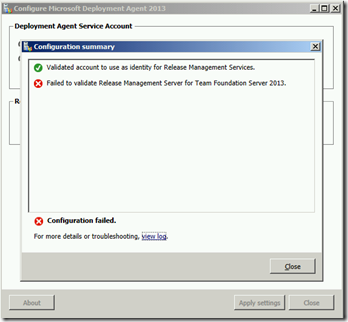Getting started with Release Management with network isolated Lab Management environments
Our testing environments are based on TFS Lab Management, historically we have managed deployment into them manually (or at least via a PowerShell script run manually) or using TFS Build. I thought it time I at least tried to move over to Release Management.
The process to install the components of Release Management is fairly straight forward, there are wizards that ask little other than which account to run as
- Install the deployment server, pointing at a SQL instance
- Install the management client, pointing at the deployment server
- Install the deployment agent on each box you wish to deploy to, again pointing it as the deployment server
I hit a problem with the third step. Our lab environments are usually network isolated, hence each can potentially be running their own copies of the same domain. This means the connection from the deployment agent to the deployment server is cross domain. We don’t want to setup cross domain trusts as
- we don’t want cross domain trusts, they are a pain to manage
- as we have multiple copies of environments there are more than one copy of some domains – all very confusing for cross domain trusts
So this means you have to use shadow accounts, as detailed in MSDN for Release Management, the key with this process is to make sure you manually add the accounts in Release Management (step 2) – I missed this at first as it differs from what you usually need to do.
To resolve this issue, add the Service User accounts in Release Management. To do this, follow these steps:
Create a Service User account for each deployment agent in Release Management. For example, create the following:
_Server1__LocalAccount1
__Server2__LocalAccount1
_Server3__LocalAccount1Create an account in Release Management, and then assign to that account the Service User and Release Manager user rights. For example, create Release_Management_serverLocalAccount1.
Run the deployment agent configuration on each deployment computer.
However I still had a problem, I entered the correct details in the deployment configuration client, but got the error
The logs showed
Received Exception : Microsoft.TeamFoundation.Release.CommonConfiguration.ConfigurationException: Failed to validate Release Management Server for Team Foundation Server 2013.
at Microsoft.TeamFoundation.Release.CommonConfiguration.DeployerConfigurationManager.ValidateServerUrl()
at Microsoft.TeamFoundation.Release.CommonConfiguration.DeployerConfigurationManager.ValidateAndConfigure(DeployerConfigUpdatePack updatePack, DelegateStatusUpdate statusListener)
at System.ComponentModel.BackgroundWorker.WorkerThreadStart(Object argument)
A quick look using WireShark showed it was try to access http://releasemgmt.mydomain.com:1000/configurationservice.asmx,if I tried to access this in a browser it showed
Getting
Server Error in '/' Application.
--------------------------------------------------------------------------------Request format is unrecognized.
Description: An unhandled exception occurred during the execution of the current web request. Please review the stack trace for more information about the error and where it originated in the code.
Exception Details: System.Web.HttpException: Request format is unrecognized.
Turns out the issue was I needed to be run the deployment client configuration tool as the shadow user account, not as any other local administrator.
Once I did this the configuration worked and the management console could scan for the client. So now I can really start to play…