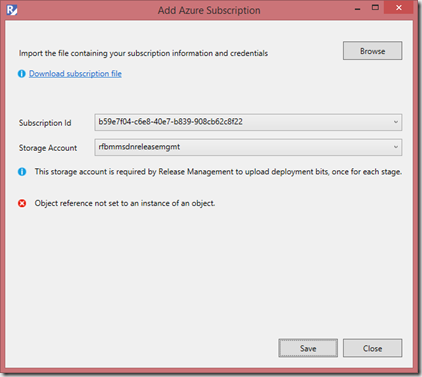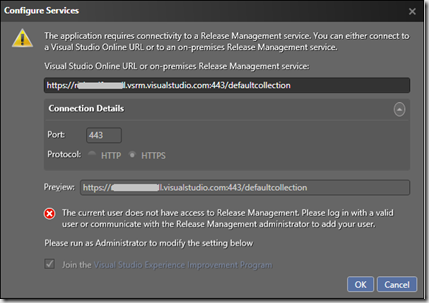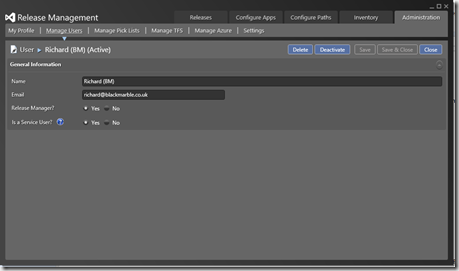Fix for ‘An unexpected error occurred. Close the windows and try again’ error adding Azure subscription to Visual Studio Release Management Tools
In preparation for my Techdays session next month, I have been sorting demos using the various Release Management clients.
When I tried to create a release from within Visual Studio using the ‘Release Management tools for Visual Studio I found I could not add my Azure subscriptions. I saw the error ‘An unexpected error occurred. Close the windows and try again’
I could download and import the subscription file, it showed the available storage accounts, but when I pressed save I got the rather unhelpful error ‘Object reference not set to an instance of an object’
Turns out the issue was a simple one, rights. The LiveID I had signed into Visual Studio as had no rights for Release Management on the VSO account running the Release Management service, even though it was a TPC administrator.
It is easier to understand the problem in the Release Management client. When I tried to set the Release Management Server Url (RM > Administration > Settings) to the required VSO Url as the LiveID I was using in Visual Studio I got the nice clear error shown below.
The solution was in the Release Management client to use the LiveID of the VSO account owner. I could then connect the Url in the Release Management client and then add my previously failing LiveID as a user for the release service.
Once this was done I was able to use this original LiveID in Visual Studio without a problem.