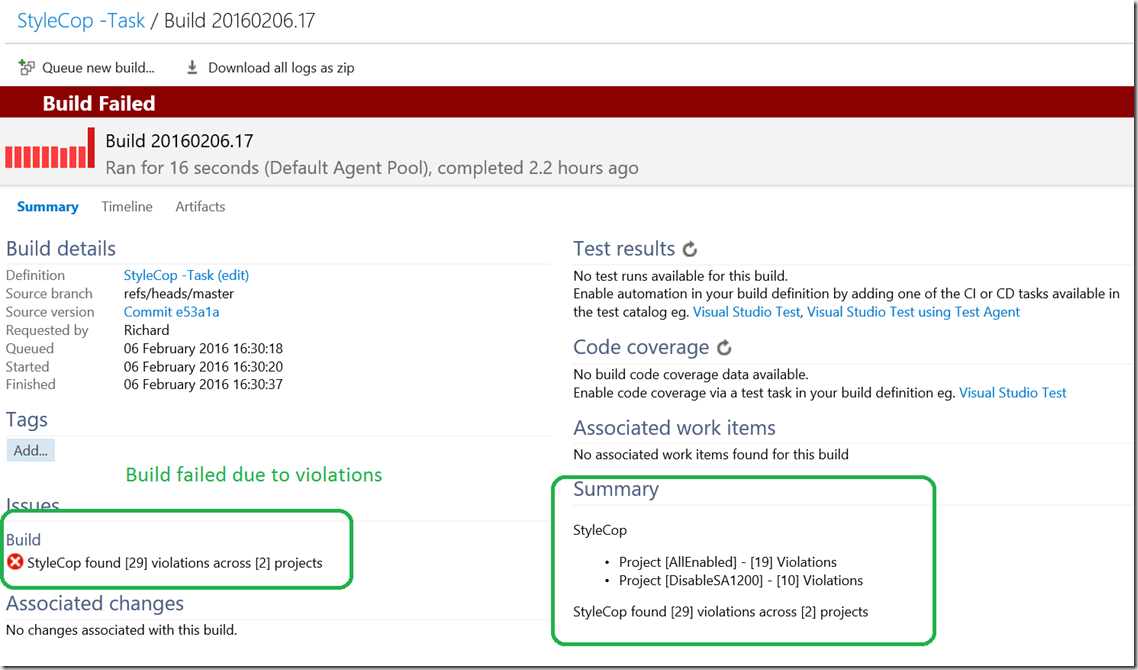A VSTS vNext build task to run StyleCop
Updated 22 Mar 2016 This tasks is available in the VSTS Marketplace I have previously posted on how a PowerShell script can be used to run StyleCop as part of vNext VSTS/TFS build. Now I have more experience with vNext tasks it seemed a good time to convert this PowerShell script into a true task that can deploy StyleCop and making it far easier to expose the various parameters StyleCop allows. To this end I have written a new StyleCop task that can be found in my vNext Build Repo, this has been built to use the 4.7.49.0 release of StyleCop (so you don’t need to install StyleCop in the build machine, so it works well on VSTS). To use this task:
- Clone the repo
- Build the tasks using Gulp
- Upload the task you require to your VSTS or TFS instance
Once this is done you can add the task to your build. You probably won’t need to set any parameters as long as you have settings.stylecop files to define your StyleCop ruleset in the same folders as your .CSPROJ files (or are happy default rulesets). If you do want to set parameters your options are:
- TreatStyleCopViolationsErrorsAsWarnings - Treat StyleCop violations errors as warnings, if set to False any StyleCop violations will cause the build to fail (default false).
And on the advanced panel
- MaximumViolationCount - Maximum violations before analysis stops (default 1000)
- ShowOutput - Sets the flag so StyleCop scanner outputs progress to the console (default false)
- CacheResults - Cache analysis results for reuse (default false)
- ForceFullAnalysis - Force complete re-analysis (default true)
- AdditionalAddInPath - Path to any custom rule sets folder, the directory cannot be a sub directory of current directory at runtime as this is automatically scanned. This folder must contain your custom DLL and the Stylecop.dll and Stylecop.csharp.cs else you will get load errors
- SettingsFile - Path to single settings files to use for all analysis (as opposed to settings.stylecop files in project folders)
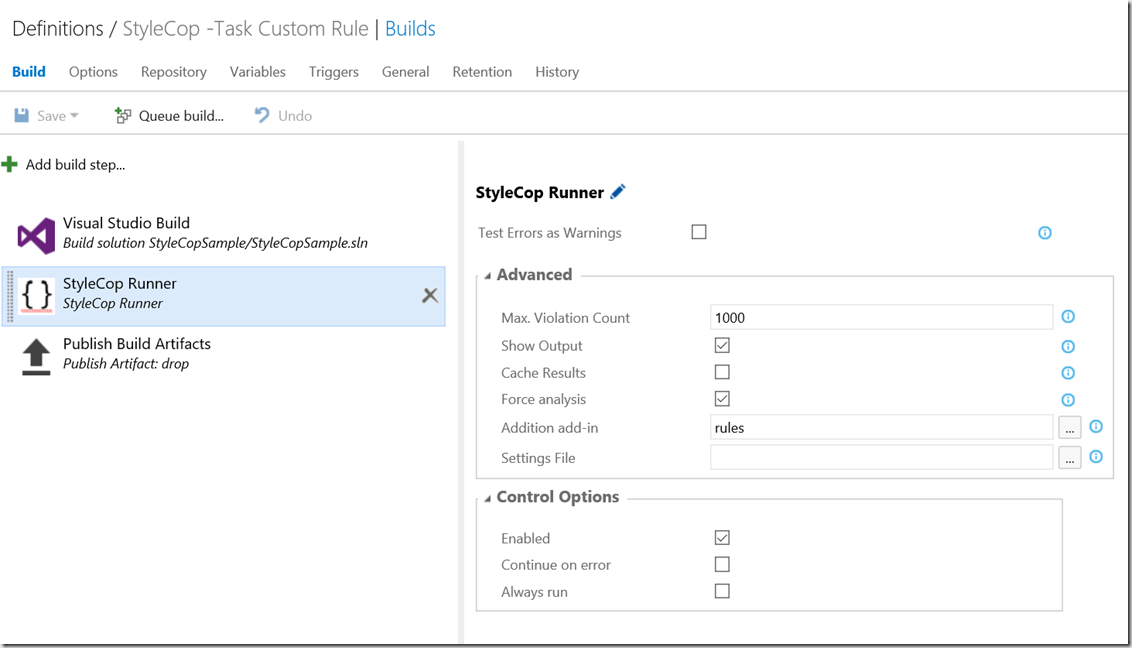 When you run the build with the new task you should expect to see a summary of the StyleCop run on the right
When you run the build with the new task you should expect to see a summary of the StyleCop run on the right