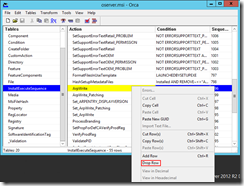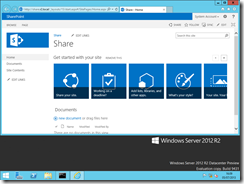SharePoint 2013 on Windows Server 2012 R2 Preview and SQL Server 20143 CTP1
Following the recent release of Windows Server 2012 R2 Preview and SQL Server 2014 CTP1, I thought it would be an interesting experiment to see if I could get SharePoint 2013 running on the combination of these two previews. Most of the issues I encountered were around the product installers for SharePoint and the SharePoint pre-requisites:
- The SharePoint 2013 prereqinstaller.exe installer would not run and gave the error “This tool does not support the current operating system”.
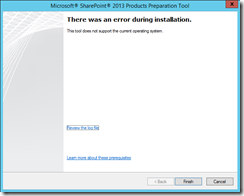
- The SharePoint binary installer would insist that not all of the server features required by SharePoint had been installed.
- The SharePoint binary installer failed when installing the oserver.msi file.
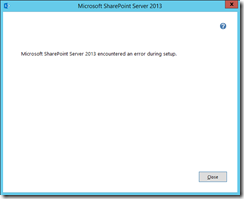
Followed by: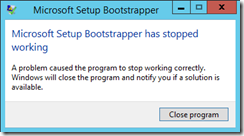
Examination of the setup logs (located at C:\Users\\AppData\Temp\SharePoint Server Setup(<date-time).log) showed the following error:
”Error: Failed to install product: C:\MediaLocation\SharePoint2013InstallationMedia\global\oserver.MSI ErrorCode: 1603(0x643).”
SQL Server 2014 CTP1 seemed to install and work fine, although I did experience a couple of crashes during the installation procedure.
The following are workarounds for the issues seen above:
Preparing the server manually instead of using the prereqinstaller.exe involves adding the required server features and then manually installing the SharePoint pre-req files.
To add the required server features, use the following PowerShell commands in an elevated PowerShell prompt:
Import-Module ServerManager
Add-WindowsFeature Net-Framework-Features,Web-Server,Web-WebServer,Web-Common-Http,Web-Static-Content,Web-Default-Doc,Web-Dir-Browsing,Web-Http-Errors,Web-App-Dev,Web-Asp-Net,Web-Net-Ext,Web-ISAPI-Ext,Web-ISAPI-Filter,Web-Health,Web-Http-Logging,Web-Log-Libraries,Web-Request-Monitor,Web-Http-Tracing,Web-Security,Web-Basic-Auth,Web-Windows-Auth,Web-Filtering,Web-Digest-Auth,Web-Performance,Web-Stat-Compression,Web-Dyn-Compression,Web-Mgmt-Tools,Web-Mgmt-Console,Web-Mgmt-Compat,Web-Metabase,Application-Server,AS-Web-Support,AS-TCP-Port-Sharing,AS-WAS-Support, AS-HTTP-Activation,AS-TCP-Activation,AS-Named-Pipes,AS-Net-Framework,WAS,WAS-Process-Model,WAS-NET-Environment,WAS-Config-APIs,Web-Lgcy-Scripting,Windows-Identity-Foundation,Server-Media-Foundation,Xps-Viewer
If the server is not connected to the internet, the following PowerShell commands can be used (assuming that the installation media is available on D:\):
Import-Module ServerManager
Add-WindowsFeature Net-Framework-Features,Web-Server,Web-WebServer,Web-Common-Http,Web-Static-Content,Web-Default-Doc,Web-Dir-Browsing,Web-Http-Errors,Web-App-Dev,Web-Asp-Net,Web-Net-Ext,Web-ISAPI-Ext,Web-ISAPI-Filter,Web-Health,Web-Http-Logging,Web-Log-Libraries,Web-Request-Monitor,Web-Http-Tracing,Web-Security,Web-Basic-Auth,Web-Windows-Auth,Web-Filtering,Web-Digest-Auth,Web-Performance,Web-Stat-Compression,Web-Dyn-Compression,Web-Mgmt-Tools,Web-Mgmt-Console,Web-Mgmt-Compat,Web-Metabase,Application-Server,AS-Web-Support,AS-TCP-Port-Sharing,AS-WAS-Support, AS-HTTP-Activation,AS-TCP-Activation,AS-Named-Pipes,AS-Net-Framework,WAS,WAS-Process-Model,WAS-NET-Environment,WAS-Config-APIs,Web-Lgcy-Scripting,Windows-Identity-Foundation,Server-Media-Foundation,Xps-Viewer –Source D:\sources\sxs
Scripts are available to download the SharePoint pre-reqs; the one I used is located at [http://gallery.technet.microsoft.com/office/Script-to-SharePoint-2013-702e07df](http://gallery.technet.microsoft.com/office/Script-to-SharePoint-2013-702e07df "http://gallery.technet.microsoft.com/office/Script-to-SharePoint-2013-702e07df")
I chose to install each of the pre-reqs manually, however the Windows Server App Fabric installer should be installed using the command line rather than the GUI as I couldn’t successfully get it installed with the options required using the GUI. To install Windows Server App Fabric, open an admin PowerShell console and use the following commands (assuming the installation file is located at c:\downloads):
$file = “c:\downloads\WindowsServerAppFabricSetup_x64.exe”
& $file /i CacheClient”,”CachingService”,”CacheAdmin /gac
Note the locations of the “ marks in the second command line, these should be around the commas.
Once this is installed, the Windows Server AppFabric update (AppFabric1.1-RTM-KB2671763-x64-ENU.exe) can also be installed. For reference, the other pre-reqs that I manually installed were:
- MicrosoftIdentityExtensions-64.msi
- setup_msipc_x64.msi
- sqlncli.msi
- Synchronization.msi
- WcfDataServices.msi
In each of the above cases, I accepted the default installation options.
Following the installation of the SharePoint 2013 pre-reqs, the SharePoint 2013 binary installer insisted that not all of the required server features were installed. Shutting the server down and restarting it (sometimes twice) seemed to solve this issue.
To solve the issue experienced during the binary installation of SharePoint 2013, a modification of the oserver.msi file is required. This can be achieved using ‘Orca’. Orca is available as part of the Windows Software Development Kit (SDK) for Windows 8, which can be downloaded from http://msdn.microsoft.com/en-us/library/windows/desktop/hh852363.aspx
Once the SDK is installed, start Orca, then use it to open the oserver.msi file located in the ‘global’ folder of the SharePoint 2013 installation media (taking a backup of the original file first, of course…), then navigate to the ‘InstallExecusteSequence’ table and drop the ‘ArpWrite’ line:
Save the file over the original, the start the binary installation in the usual way.
Here’s a shot of SharePoint 2013 working on Windows Server R2 Preview with SQL Server 2014 CTP1:
Please note, all of the above is done entirely at your own risk and is for testing purposes only. Don’t even think of using it in production…