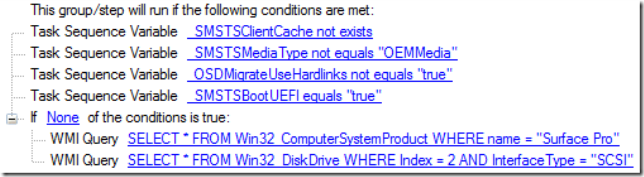SCCM OSD on Surface Pro 6
Today we attempted to re-image Rik’s new Surface Pro 6 using the usual set of task sequences that we have configured for all of the PCs that are in use, and hit an issue.
The task sequence failed (very quickly) with error 0x80070490. Looking at what was going on onscreen, it was obvious that the partitioning of the disk within the device was failing.
Initially I assumed that it was driver related and so pulled down the Surface Pro 6 driver pack from Microsoft, added it to SCCM and updated the boot media to include appropriate drivers. This didn’t solve the issue however.
Looking at the disk configuration, it became apparent that the disk number associated with the SSD within the Pro 6 was not the ‘0’ that I expected, but ‘2’ instead! It appears, following some reading that the ‘disk’ in this device, which is a 1TB drive, is actually two SSDs configured as a RAID 0 set, hence the disk number being ‘2’.
Copying the task sequence that Rik wanted to use to deploy the OS and software to the device allowed us to modify the disk number that would be used to ‘2’, which allowed the task sequence to complete successfully.
We have a couple of options available to us for deployment of these task sequences in the future:
- Create an additional device collection and populate with the Surface Pro 6 devices to target the modified task sequence and keep a separate task sequence for deploying the OS to these devices, or
- Use some conditional queries to determine whether we’re dealing with a Surface Pro which has two disks configured as RAID 0 and hence has a disk ‘2’.
The latter is the more elegant method and means that I won’t need to keep even more task sequences around.
To implement this, we can utilise a couple of WMI queries to determine whether we’re dealing with one of these devices:
SELECT * FROM Win32_ComputerSystemProduct WHERE name = “Surface Pro”
SELECT * FROM Win32_DiskDrive WHERE Index = 2 AND InterfaceType = “SCSI”
Both are in the standard root\cimv2 namespace.
Within the task sequence, the default UEFI partitioning step should target disk 0 and the options should look like this:
The Surface Pro 6 1TB UEFI partitioning step should target disk 2 and the conditions should have ‘all’ rather than ‘none’ in the IF statement.