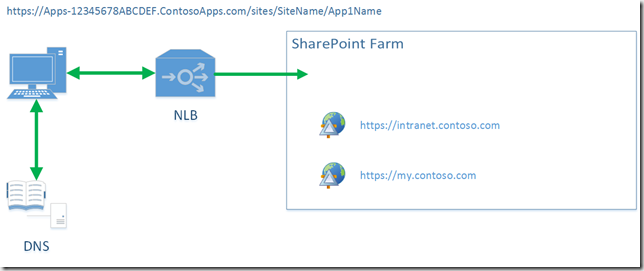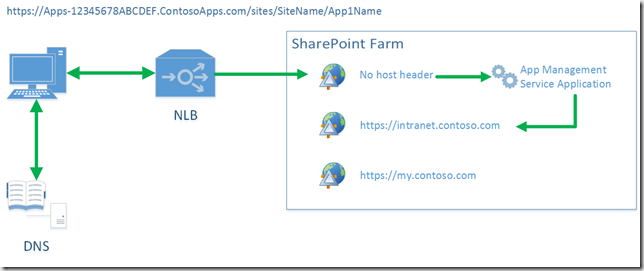Configuring SharePoint 2013 Apps and Multiple Web Applications on SSL with a Single IP Address
Background
Traditionally the approach to multiple SSL IIS websites hosted on a server involved multiple sites each with its own certificate bound to a single IP address/port combination. If you didn’t mind using non standard SSL ports, then you could use a single IP address on the server, but the experience was not necessarily pleasant for the end user. Assuming you wanted to use the standard SSL port (443), the servers in the farm could potentially consume large numbers of IP addresses, especially is using large numbers of websites and large numbers of web front end servers. This approach also carried over to SharePoint where multiple SSL web applications were to be provisioned.
Using a wildcard SSL certificate allows multiple SSL web applications (IIS websites) to be bound to the same IP address/port combination as long as host headers are used to allow IIS to separate the traffic as it arrives. This could be achieved because IIS uses the same certificate to decrypt traffic no matter what the URL that is being requested (assuming they all conform to the domain named in the wildcard certificate) and the host header then allows IIS to route the traffic appropriately.
With the introduction of SharePoint 2013 apps however, there is a requirement for the use of at least two different SSL certificates on the same server; one (in the case of a wildcard, or more if using individual certificates) for the content web applications and a second for the SharePoint app domain that is to be used (the certificate for the apps domain must be a wildcard certificate). The current recommended configuration is to use a separate apps domain (for example if the main wildcard certificate references *.domain.com, the apps domain should be something along the lines of *.domain-apps.com rather than a subdomain of the main domain as a subdomain could lead to cookie attached on other non-SharePoint web based applications in the same domain space).
For some organisations, the proliferation of IP addresses for the traditional approach to SSL is not an issue. For some organisations however, either the number of IP addresses that they have available is limited, or they wish to reduce the administration overhead involved in the use of multiple IP addresses servers hosting SharePoint. Other scenarios also encourage the use of a single IP address on a server, for example the use of Hyper-V replication, where the system can handle the reassignment of the primary IP address of the server on failover, but additional IP addresses require that some automation be put in place to configure the additional IP addresses upon failover.
Note: The following is not a step-by-step set of instructions for configuring apps; there are a number of good blog posts (e.g. http://sharepointchick.com/archive/2012/07/29/setting-up-your-app-domain-for-sharepoint-2013.aspx) and of course the TechNet documentation at http://technet.microsoft.com/en-us/library/fp161236(v=office.15).aspx to lead you through the required steps. This post also borrows heavily from ‘How To Configure SharePoint 2013 On-Premises Deployments for Apps’ by Chris Whitehead – read that article for more in-depth discussion of the configuration required for SharePoint Apps.
SharePoint Apps Requirements
To configure Apps for SharePoint 2013 using a separate domain (rather than a subdomain) for apps, the following requirements must be met:
- An App domain needs to be determined. If our main domain is ‘contoso.com’, our apps domain could be ‘contosoapps.com’ for example. If SharePoint is available outside the corporate network and apps will be used, the external domain will need to be purchased.
- An Apps domain DNS zone and wildcard CNAME entry.
- An Apps domain wildcard certificate.
- An App Management Service Application and a Subscription Settings Service Application created, configured and running. Note that both of these Service Applications should be in the same proxy group.
- App settings should be configured in SharePoint.
- A ‘Listener’ web application with no host header to receive apps traffic.
It is also assumed the the following are already in place:
- A functional SharePoint 2013 farm.
- At least one functional content web application configured to use SSL and host header(s).
Infrastructure Configuration
Each App instance is self-contained with a unique URL in order to enforce isolation and prevent cross domain JavaScript calls through the same-origin policy in Web browsers. The format the the App URL is:
The App domain to be used should be determined based on domains already in use.
Instructions for creating a new DNS zone, the wildcard DNS CNAME entry and a wildcard certificate can be found at http://technet.microsoft.com/en-us/library/fp161236(v=office.15).aspx. As we’re planning to use a single IP address for all web applications and Apps, point the CNAME wildcard entry at either the load balanced IP address (VIP) in use for the content web applications, or the IP address of the SharePoint server (if you’ve only got one).
Farm Configuration
To be able to use Apps within SharePoint 2013, both the App Management Service Application and the Subscription Settings Service Application need to be created, configured and running and the App prefix and URL need to be configured. Instructions for getting these two Service Applications configured and running are again available at http://technet.microsoft.com/en-us/library/fp161236(v=office.15).aspx.
In addition to the Service Application configuration, a ‘Listener’ web application with no host header is required to allow traffic for SharePoint Apps to be routed correctly. Without the ‘Listener’ web application with no host header, assuming all other web applications in the farm are configured to use host headers we have the following scenario:
[diagram from ‘How To Configure SharePoint 2013 On-Premises Deployments for Apps’]
In the above diagram, the client request for the SharePoint App URL DNS lookup is performed which points to the NLB address for the content web applications and traffic is therefore directed to the farm. The host header requests do not however match any of the web applications configured on the farm so SharePoint doesn’t know how to deal with the request.
We could try configuring SharePoint and IIS so that SharePoint App requests are sent to one of the existing web applications, however when using SSL we cannot bind more than one certificate to the same IIS web site and we cannot have an SSL certificate containing multiple domain wildcards. With non-SSL web applications, SharePoint could, in theory, do some clever routing by using the App Management Service Application to work out which web application hosts the SharePoint App web if one of the existing web applications were configured with no host header (I see another set of experiments on the horizon…).
To get around this issue with SSL traffic, a ‘Listener’ web application needs to be created. This web application should have no host header and therefore acts as a catchall for traffic not matching any of the other host headers configured. Note that if you already have a web application without a host header in SharePoint, you’ll have to recreate it with a host header before SharePoint will allow you to create another one. This results in the following scenario:
[diagram from ‘How To Configure SharePoint 2013 On-Premises Deployments for Apps’]
The client request for the SharePoint App URL DNS lookup is performed which points to the NLB address for the content web applications and traffic is therefore directed to the farm. This time however, there is a ‘Listener’ web application that receives all traffic not bound for the main content web applications and internally the SharePoint HTTP module knows where to direct this traffic by using the App Management Service Application to work out where the SharePoint App web is located.
Note: The account used for the application pool for the ‘Listener’ web application must have rights to all the content databases for all of the web applications to which SharePoint Apps traffic will be routed. You could use the same account/application pool for all content web applications, but I’d recommend granting the rights per web applications as required using the ‘SPWebApplication.GrantAccessToProcessIdentity’ method instead.
As we need to use a different certificate on this ‘Listener’ web application, it used to be the case that it would have to be on its own IP address, however with Windows Server 2012 and 2012 R2, a new feature, Server Name Identity (SNI), was introduced that allows us to get around this limitation. To configure the above scenario using a single server IP address, the following steps need to be completed (note that in my scenario, I’ve deleted the default IIS web site; if it is only bound to port 80, then it should not need to be deleted):
- Open IIS Manager on the first of the WFE servers.
- Select the first of the content web applications and click ‘Bindings…’ in the actions panel at the right of the screen.
- Select the HTTPS binding and click ‘Edit…’
- Ensure that the ‘Host name’ field is filled in with the host header and that the ‘Require Server Name Indication’ checkbox is selected.
- Ensure that the correct SSL certificate for the URL in the ‘Host name’ field is selected.
- Ensure that ‘All Unassigned’ is selected in the ‘IP address’ field.
- Click OK to close the binding dialog and close the site bindings dialog.
- Repeat the above steps for all of the other content web applications with the exception of the ‘Listener’ web app.
- Ensure that the bindings for the ‘Listener’ web application do not have a host header. You will not be able to save the binding details for this web application if ‘Require Server Name Indication’ is selected, so leave it unselected for this web application. Select the Apps domain certificate for this web application.
- Start any required IIS SharePoint web applications that are stopped.
- Repeat the above steps for all of the other WFE servers.
The result of the steps above is that all of the content web applications with the exception of the ‘Listener’ web application should have a host header, be listening on port 443 on the ‘all unassigned’ IP address, have ‘Require SNI’ selected and have an appropriate certificate bound to the web application. The ‘Listener’ web application should have neither a host header, nor have ‘Require SNI’ selected, be listening on port 443 on the ‘all unassigned’ IP address and have the Apps domain certificate bound to it. This configuration allows:
- Two wildcard certificates to be used, one for all of the content web applications, the other for the Apps domain bound to the ‘Listener’ web application with all applications listening for traffic on the same IP address/port combination, or
- Multiple certificates to be bound, one per content web application, plus the Apps domain wildcard to be bound to the ‘Listener’ web application with all applications listening for traffic on the same IP address/port combination, or
- Some combination of the above.
There are some limitations to using SNI, namely that a few browsers don’t support the feature. At the time of writing, IE on Windows XP (but then, you’re not using Windows XP, are you?) and the Android 2.x default browser don’t seem to support it, as don’t a few more esoteric browsers and libraries. All of the up-to-date browsers seem to work happily with it.